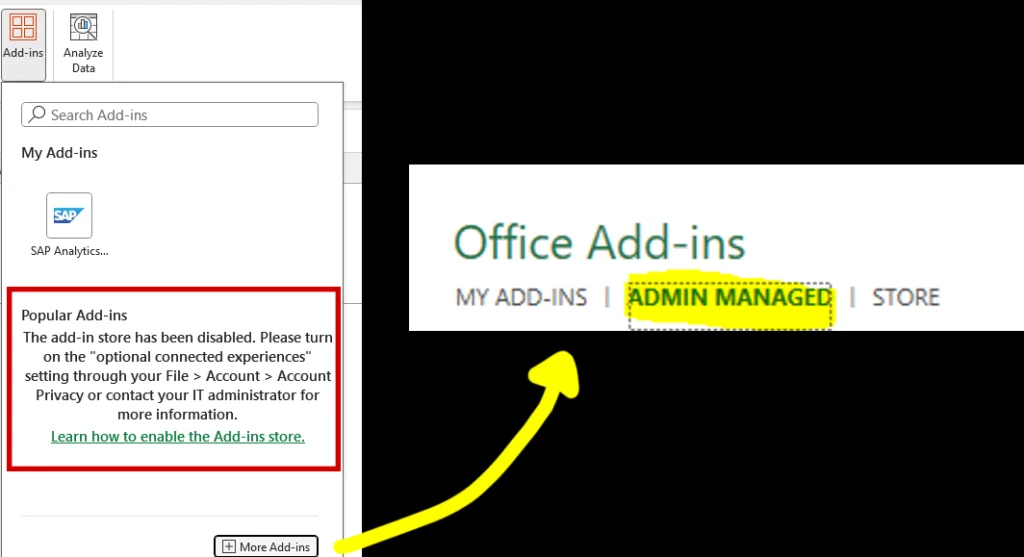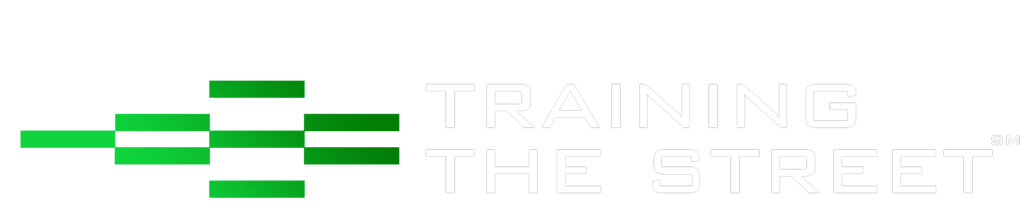How To Globally Deploy TTS Turbo Macros
This guide is for IT admins and users with admin access to a company’s Microsoft Admin Center, for how to deploy TTS Turbo Macros for all employees within a company. The guide will go through all the steps involved.
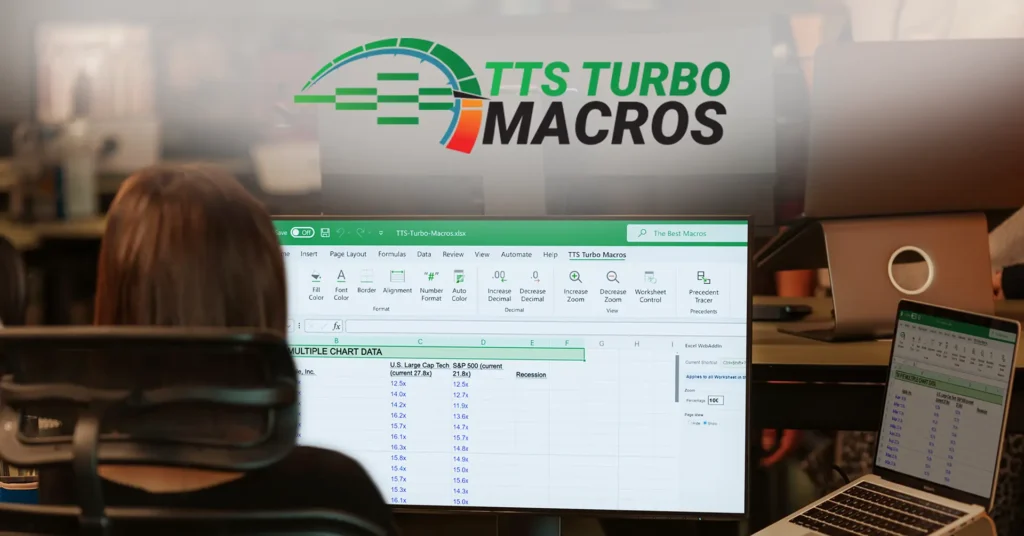
Step 1
Navigate to admin.microsoft.com.
Once signed in, click on Settings, then Integrated Apps, and finally the Add-ins link within the Integrated Apps page.
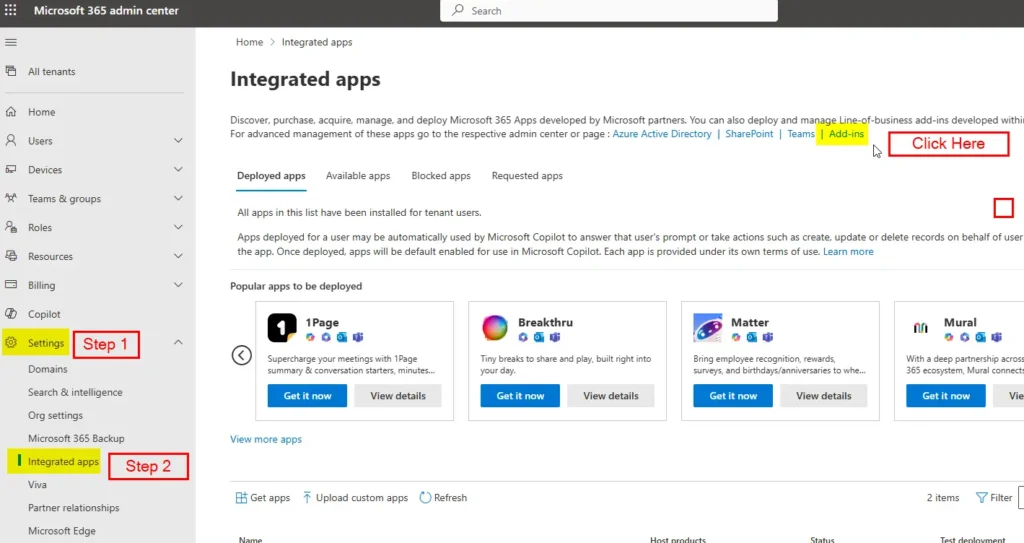
Step 2
Once the Add-ins page has loaded, click on ‘+ Deploy Add-ins’
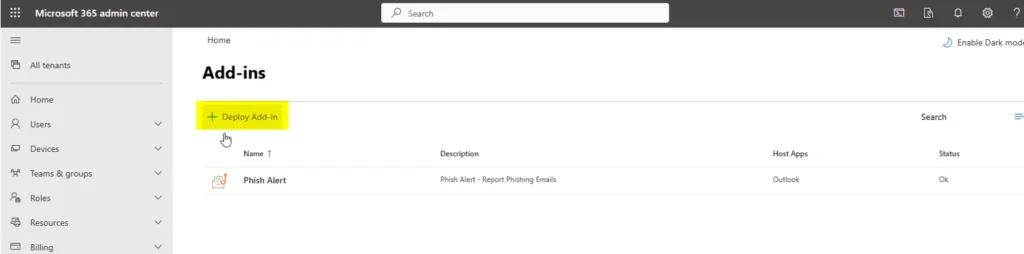
Step 3
Click Next. Then ‘Choose from the Store’
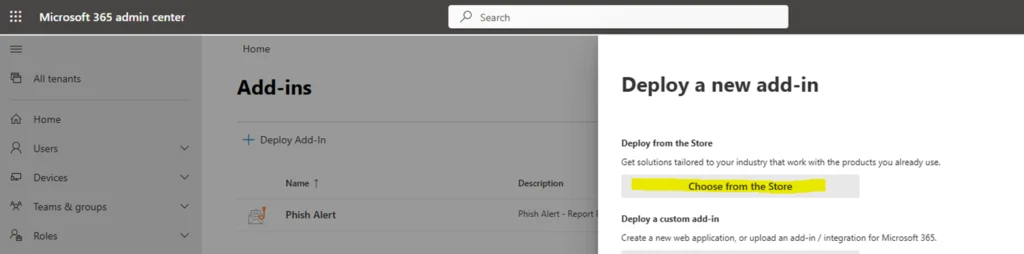
Step 4
In the search field, type in TTS Turbo Macros. Once the results have been returned, click ‘Add’ on the button beside the TTS Add-in.
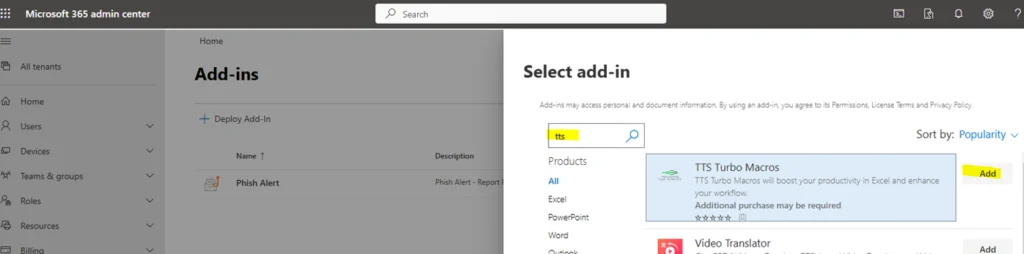
Step 5
While adding the Add-in, you can select your preferred options.
Under the ‘Assign Users’ section, we recommend choosing everyone, however, you can also assign it to users or groups within your company.
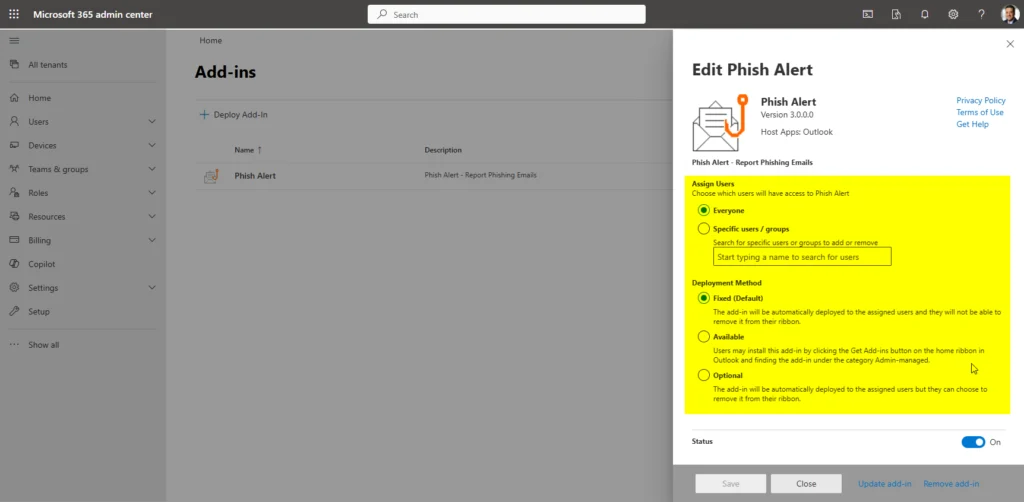
Step 5b
There are three ‘Deployment Method’ options.
Fixed: The add-in will be automatically deployed to the assigned users and they cannot remove it from their ribbon.
Available: Users may install this add-in by clicking the Get Add-ins button on the home ribbon in Outlook and finding the add-in under Admin-managed category.
Optional: The add-in will be automatically deployed to the assigned users but they can choose to remove it from their ribbon.
Step 5c
Further information for the ‘Available’ option.
For users to add the TTS Turbo Macros, they can do so by clicking Add-ins at the top of Microsoft Excel’s Home ribbon and then clicking on “More Add-ins”. This works for users who don’t have access to Add-In Store.
The TTS Turbo Macros add-in can be found under the ‘ADMIN MANGED’ tab of the company’s Office Add-ins. All users must do now is click ‘Install’.