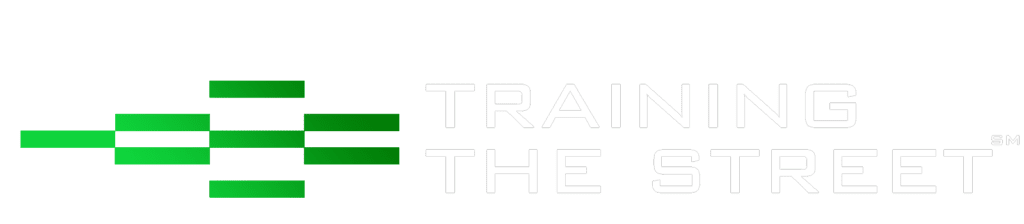Copy and Pasting in Excel
Text, values and formulas often need to be copied to other locations and/or adjacent cells to avoid duplicating work. While many Excel users rely on the mouse to copy and paste, a far more efficient way is to use built in Excel keyboard shortcuts. Here are a few helpful related shortcuts:
To copy a cell, go to the desired cell and press CTRL + C
To paste the copied cell, go to the destination cell and press CTRL + V or the Enter key. The difference is that when pressing CTRL + V the copied data stays in memory and can be pasted again, while when pressing Enter the copied data does not stay in memory.
To fill a formula to several adjacent cells to the right, highlight the initial cell and the cells to the right, and hit CTRL + R
To fill a formula to several adjacent cells below, highlight the initial cell and the cells below, and hit CTRL + D
If you enjoyed reading this article and want to improve your Excel Skills further, then why not try our Excel Best Practices for PC Self-Study Course. You can also browse our other range of Self-Study Courses here.
Training The Street also offers a more advanced In-Person/Virtual Public Course called, Applied Excel. Where you can gain the skills needed for parsing, analyzing, and presenting information from large data sets.