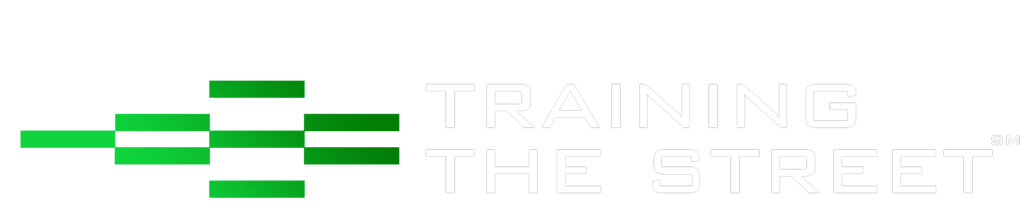How to Use Excel’s Paste Special Feature
We often want to borrow some, but not all, of the attributes of a cell and paste them elsewhere. While regular pasting will transfer all of the attributes of the copied cell(s), using Excel Paste Special will allow the user to paste some of the attributes.
For example, if a cell has a certain format that you would like to apply to another cell (without changing the value or formula in the destination cell), follow these steps:
Copy the cell with the desired formatting by pressing CTRL + C.
Go to the cell where you want to apply the format and press CTRL + ALT + V. This will bring up the Paste Special box where there are a number of options.
Press the letter T (the underlined letter in Formats) and press Enter.

If you enjoyed reading this article and want to improve your Excel Skills further, then why not try our Excel Best Practices for PC Self-Study Course. You can also browse our other range of Self-Study Courses here.
Training The Street also offers a more advanced In-Person/Virtual Public Course called, Applied Excel. Where you can gain the skills needed for parsing, analyzing, and presenting information from large data sets.