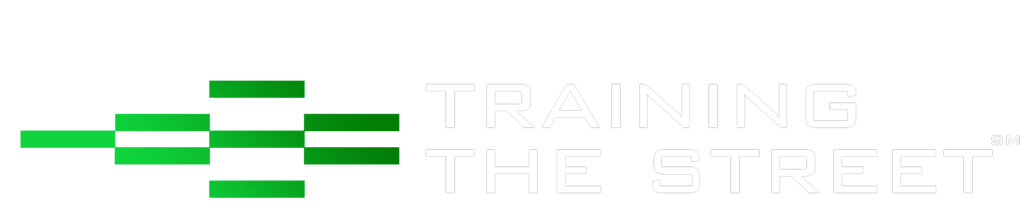Organizing Workbook Tabs in Excel
Everyone knows that well-formatted Excel models look professional and instill confidence in the user. This may seem intuitive for a large analysis like your budget model, but what about a quick and simple one-time analysis?
You have been asked by your boss to prepare a quick “back-of-the-envelope” analysis. You took the time to ensure that your analysis is well formatted with consistent labels and a logical flow. But you might have missed a commonly overlooked key component to good formatting.
Does this series of steps sound familiar?
- Click on File > New > Blank Workbook
- Right-click on Sheet2 > Click “Delete”
- Right-click on Sheet3 > Click “Delete”
- Right-click on Sheet1 > Click “Rename”
- Type in a more accurate name for Sheet1
So how do you complete the above steps without using the mouse?
One option is to change your Excel settings so that new workbooks only have one tab. It saves a few clicks in the long run but doesn’t fully solve the problem. Alternatively, you could use the following keyboard shortcuts:
- Ctrl + N opens a new blank workbook
- Navigate to Sheet2 using Ctrl + PgDn
- Select Sheet3 in addition to Sheet2 using Ctrl + Shift + PgDn
- Alt + H + D + S deletes the selected tabs
- NB: For Excel 2003 users, the command is Alt + E + L
- NB: If there is any content on any of the selected sheets, a prompt will appear to confirm the delete – simply press Enter to clear the prompt
- Alt + H + O + R allows the user to rename the selected sheet, in this case Sheet1
- Type in a more accurate name for Sheet1
As we mentioned at the beginning of this post, formatting is important because it instills confidence from the user. This applies to the entire Excel document; not just the analysis on the first tab. Remember, first impressions count – it’s the same reason why tech companies spend so much time and money on the design of the box your latest gadget came in.
Training The Street also offers a more advanced In-Person/Virtual Public Course called, Applied Excel. Where you can gain the skills needed for parsing, analyzing, and presenting information from large data sets.
Browse our other Resources: